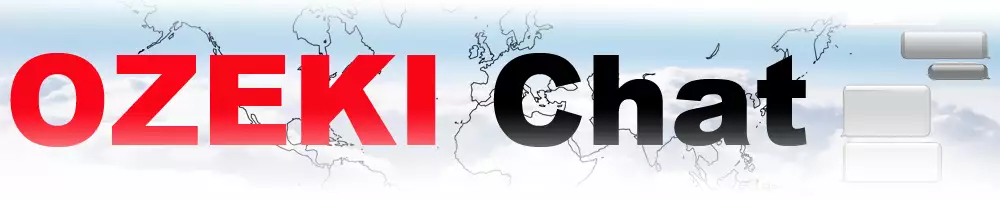How to delete a file message in the conversation
On this website we are going to walk you through the most vital steps when it comes to deleting a file message from one of your Ozeki Chat conversations. Being able to delete a file in a conversation is important because it allows users to fix their mistakes and prevent misunderstandings by removing outdated or irrelevant content.
Deleting a file message in the conversation (Video tutorial)
In this video tutorial, we are going to demonstrate how easy it is to delete a file message from a conversation in Ozeki Chat. The guide starts with sending an example file message and then removing it. At the end of the video, you will see that once a file has been removed neither parties of the conversation can access it.
Deleting a file message in the conversation (Quick Steps guide)
- Log into your myozeki.com account
- Select conversation
- Open attachment menu
- Select file to send
- Click on the 'Send' sign
- Click on the bin icon to delete file message
- 'This message has been removed' sign
Deleting a file message in the conversation (Step-by-step guide)
First of all, log into your myozeki.com account to access the Ozeki Chat. If you do not have an account yet, then create one by going to the myozeki.com website. Once you are logged in, select a conversation with one of your friends and open the attachment menu (Figure 1).
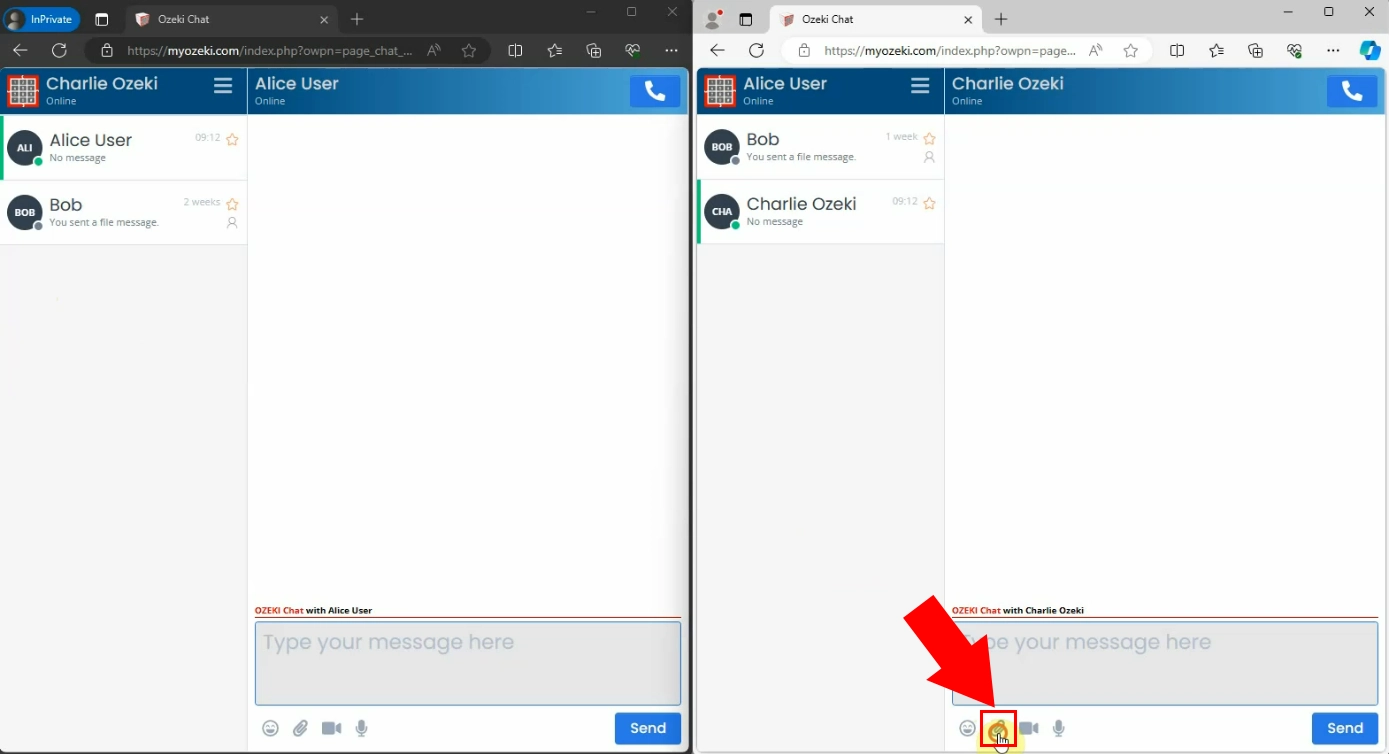
The next step is selecting the file you would like to send from the attachment menu. After you have picked it out, click on the 'Open' sign as shown in the picture below (Figure 2).
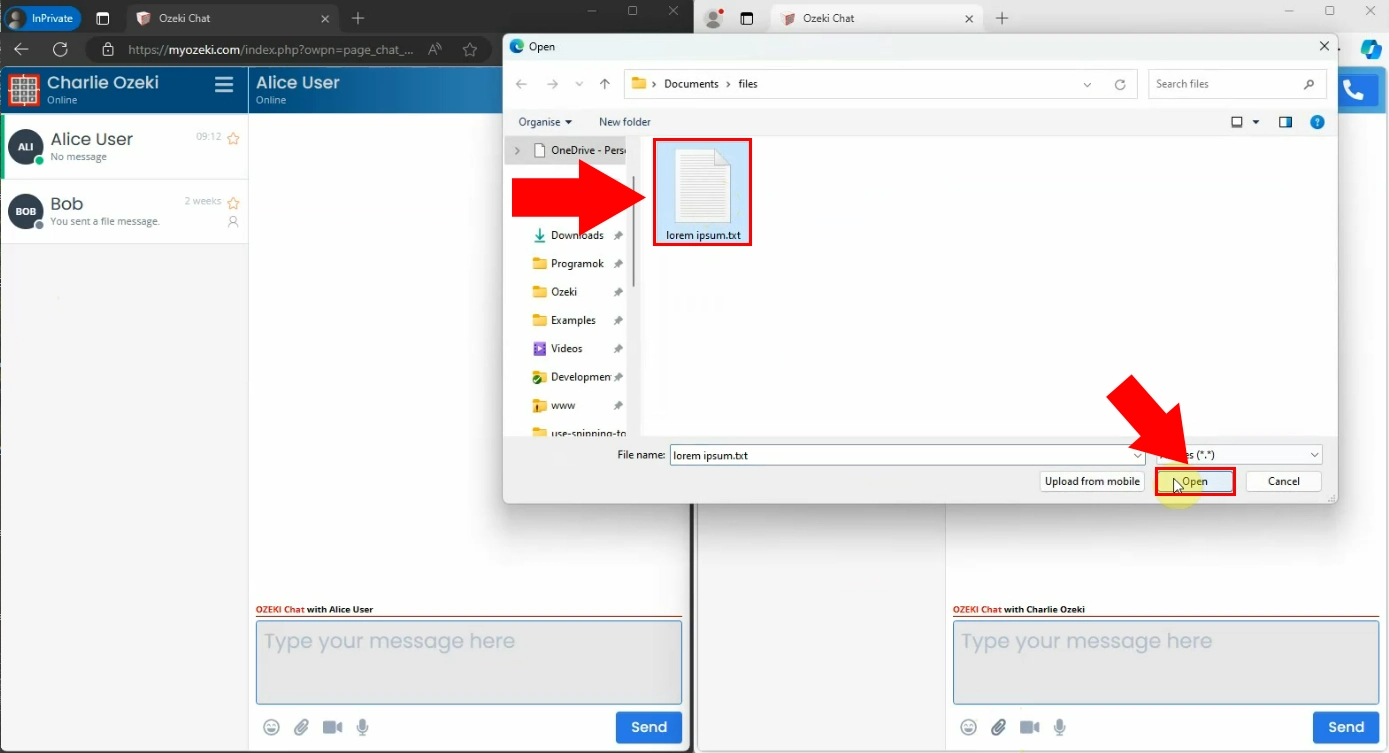
After opening the selected file, it will appear in the text window where you still have the chance to remove it if you accidentally picked out the wrong one. Just click on the 'X' icon on the file. To send the file you have to click on the 'Send' sign as we represented in the picture (Figure 3). The minute you send the file, the person you have sent it to will also see it.
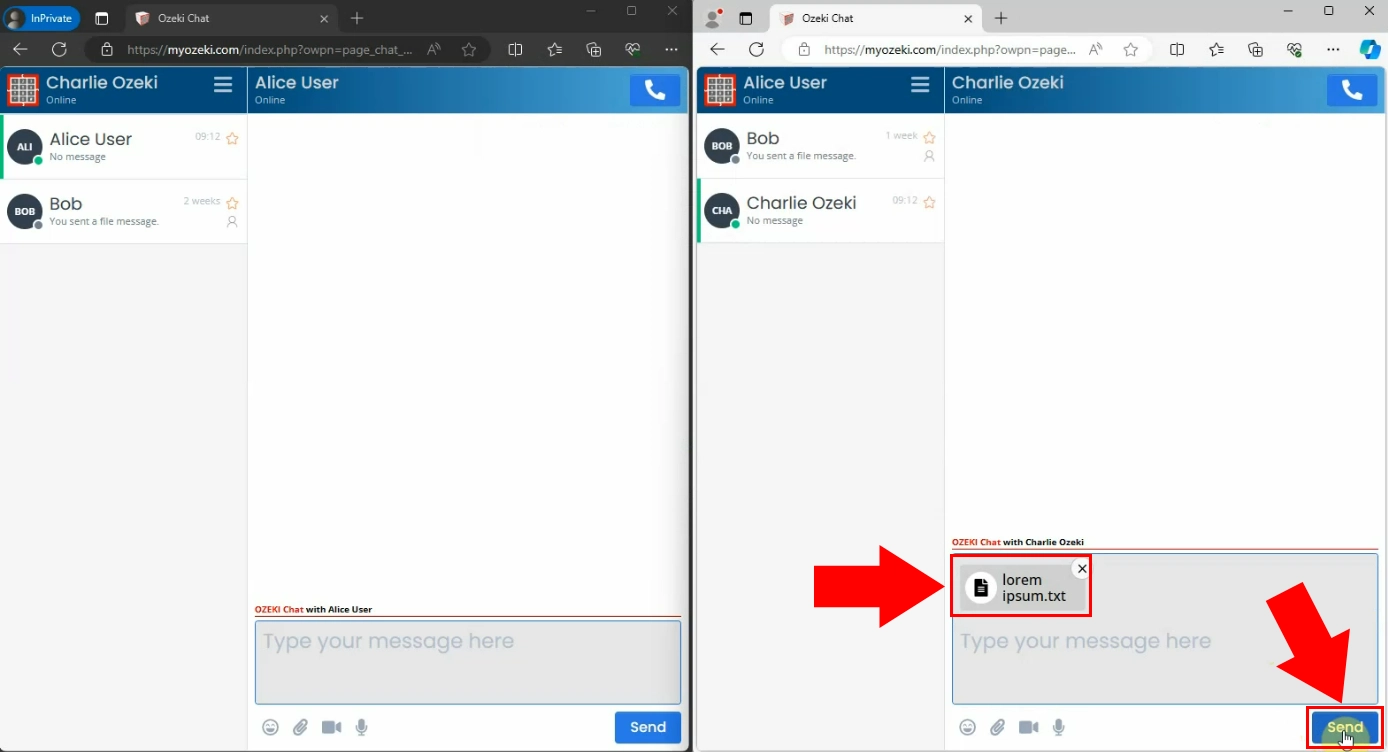
Deleting the file message is very simple. You need to navigate to the file message you have previously delivered and then click on the little bin icon that says 'remove' shown by the red arrow (Figure 4).
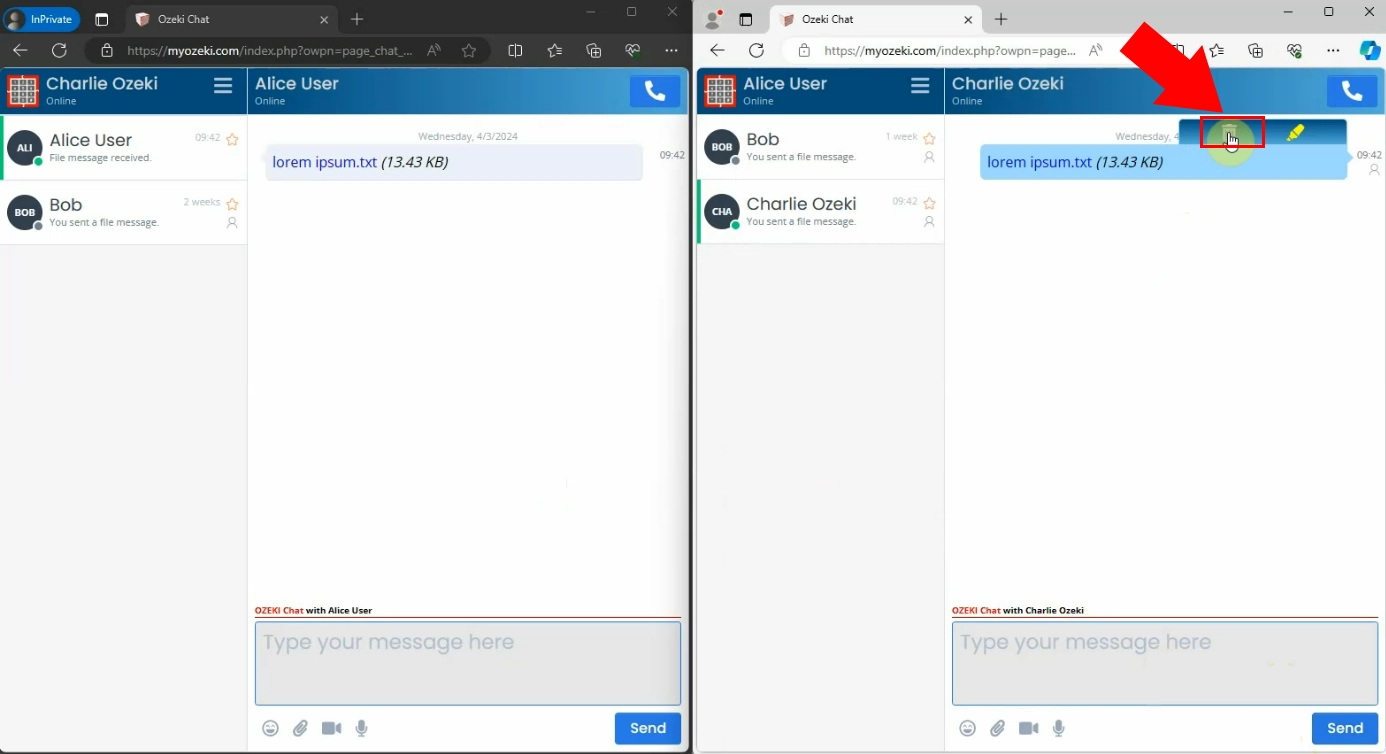
After clicking on the removal bin icon, you will see a message stating 'This message has been removed'. In Ozeki Chat once you remove a message, no participants in the conversation will see it or have access to it (Figure 5).
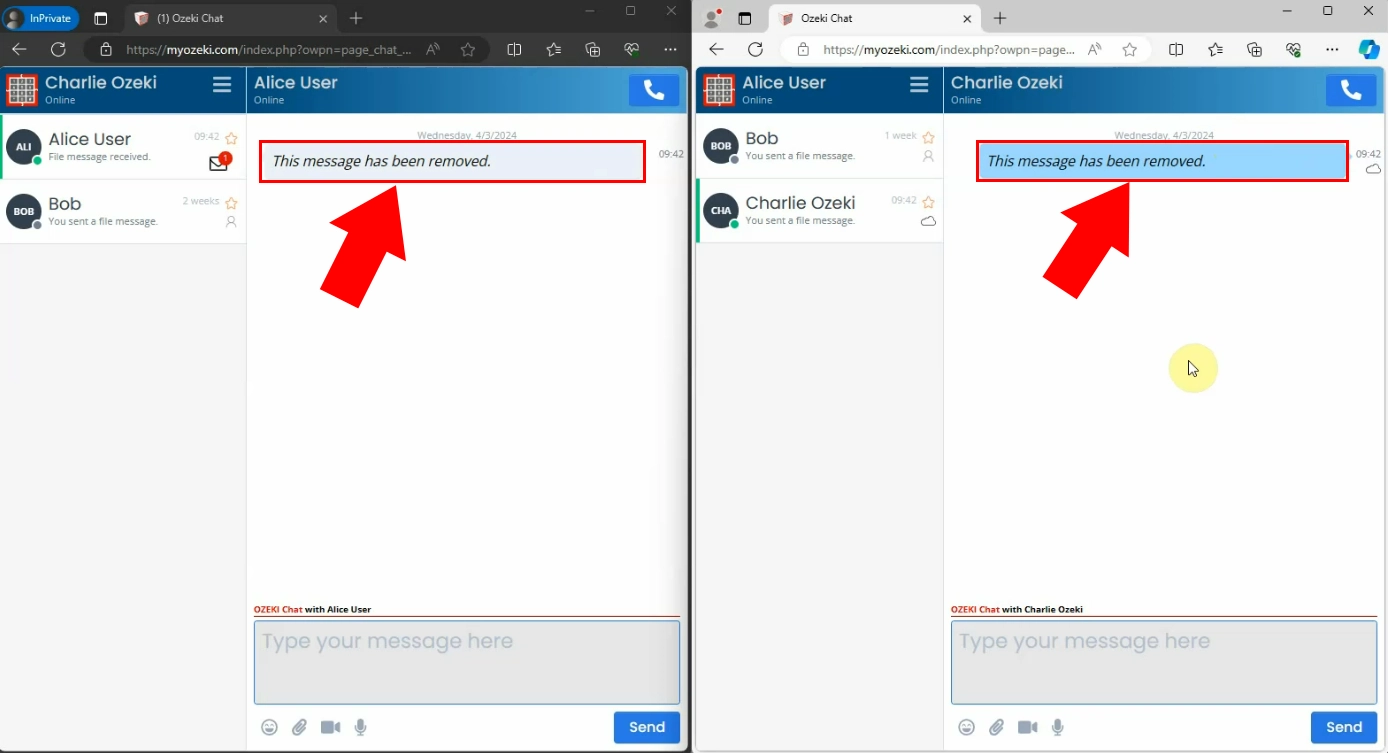
Frequently Asked Questions (FAQs)
Can I undo deleting a file message in Ozeki Chat?
No, once you delete a file message in Ozeki Chat, it cannot be undone. The message will be permanently removed from the conversation, and neither party will have access to it.
Is there a time limit for deleting file messages in Ozeki Chat?
No, there is no time limit for deleting file messages in Ozeki Chat. As long as you have access to your myozeki.com account and the conversation is active and accessible, you can delete file messages at any time.
Why is it important to be able to delete a file message in a conversation?
- Fixing errors: Fixing mistakes is essential in communication. Sometimes, users might accidentally send the wrong file or share information that is not accurate. This helps maintain accuracy and clarity, ensuring that everyone understands each other correctly.
- Preventing misunderstandings: Sometimes, old or unnecessary messages can confuse people. By deleting these messages, we can avoid confusion and make sure everyone understands each other clearly.
- Privacy control: Sometimes users might accidentally share sensitive files with others. By deleting these files, they can make sure that their private information stays protected and control who can see it.
- Digital foodprint management: By removing files that are unnecessary, you can make sure your digital presence stays organized. This helps keep your conversations relevant and ensures that only important information is accessible to others, making it easier to control your online image.
Summary
Deleting file messages in your Ozeki Chat conversations is crucial for managing your online presence effectively. It helps you fix mistakes, avoid misunderstandings, and maintain privacy by removing unnecessary or sensitive content. Manage your conversation more effectively in Ozeki Chat by learning how to delete file messages in just a few simple steps.
More information
- How to send a file in chat using the attach icon
- How to send a file in chat using drag and drop
- How to send a file in chat using copy paste
- How to send a screenshot of the active window (Alt PrtScr)
- How to send a screenshot using a snipping tool in chat
- How to send a pdf in chat
- How to send a picture file as a chat message
- How to receive and download a file message in chat
- How to delete a file messag in a chat